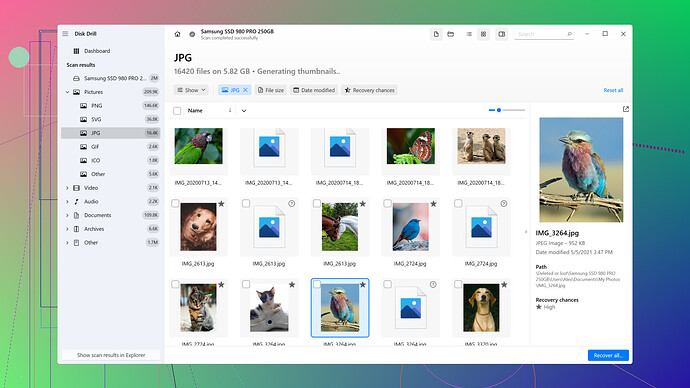I accidentally deleted a partition on my hard drive and lost important data. I’m looking for the most reliable software to recover it. Has anyone had a similar issue and found a good solution?
I’ve been in your shoes before, and losing a partition can be a real headache. When it happened to me, I tried several different tools, and the one that stood out the most for me was Disk Drill
.First off, Disk Drill isn’t just your run-of-the-mill recovery software. It’s got a solid reputation for being reliable, and it doesn’t matter whether you’re dealing with NTFS, FAT, EXT, or other file systems. What I love about it is how it simplifies the recovery process without compromising thoroughness.
Here’s what you need to do to recover your lost partition using Disk Drill:
-
Download and Install Disk Drill: Head over to the Disk Drill Data Recovery Software page. Download and install the software on a different drive than the one you’re trying to recover data from to avoid overwriting anything.
-
Launch the Program: Open Disk Drill. You’ll be greeted with a clean, intuitive interface. It lists all available drives and partitions, even the ones that have been deleted.
-
Select the Drive/Partition: Identify the drive where your lost partition was located. Disk Drill can actually recognize missing partitions, so if your drive’s partition table has been messed up, it will show the lost partitions in red.
-
Scan for Lost Data: Click on the “Search for lost data” button next to the drive where your partition was. Disk Drill will begin an extensive scan that can take some time depending on the size of your drive.
-
Check Scan Results: Once the scan is complete, you can browse through the recovered files. Disk Drill does a great job of previewing files, so you can check if your important data is intact.
-
Recover Your Files: Select the files you need and hit the “Recover” button. Again, make sure you restore the files to a different drive to prevent any data overwriting.
Disk Drill also gives you the option to create a byte-to-byte backup of your failing drive, which is crucial if you’re dealing with potential hardware failure. This backup can then be used to recover data safely without risking further damage to the original hardware.
In addition to its ease of use, Disk Drill’s recovery capabilities are quite powerful. It uses deep scanning algorithms to fetch files from fragmented sectors and even reconstructs files when metadata is lost. The software also supports recovery from various file systems, so whether your partition was NTFS, FAT32, exFAT, or something else, you’re covered.
When I faced my own partition loss, Disk Drill managed to recover almost all of my important files with their original file structure intact, which saved me hours of sorting through randomly named recovered files.
If you only need to recover a small amount of data, the free version might be sufficient since it allows you to recover up to 500 MB of data. However, if you need to recover more or if you frequently find yourself needing robust recovery tools, the pro version is worth the investment.
A couple of other things to keep in mind:
- Avoid Writing New Data: Don’t install new software or save new files on the affected drive until you’ve completed the recovery process. This reduces the risk of overwriting the lost data.
- Scan Log: If the initial scan doesn’t yield the results you were hoping for, you can tweak Disk Drill settings and try different types of scans.
Other tools I’ve tried in the past like TestDisk and EaseUS Data Recovery Wizard are also good, but I found them to be either less intuitive or not as thorough as Disk Drill. TestDisk, for example, is pretty powerful, but it’s a bit more complicated for folks who aren’t comfortable with command-line interfaces.
I’ve also heard good things about Recuva, although its success rates for lost partitions specifically haven’t been as high in my experience. It’s more tailored towards simple file recovery.
So, if you want a reliable, comprehensive, and user-friendly solution for recovering a lost partition, I’d definitely recommend giving Disk Drill a shot. It helped me out of a tight spot, and I’m confident it can do the same for you.
I’ve dealt with lost partitions more times than I’d like to admit, and while Disk Drill is solid advice, I’d argue there’s another tool worth considering: TestDisk. Despite @byteguru’s point about it being less user-friendly, TestDisk is a powerhouse if you’re comfortable diving into command-line interfaces.
Here’s why I think TestDisk deserves a mention:
-
Comprehensive Recovery Capabilities: TestDisk goes beyond just recovering files; it can actually repair your partition table, thus restoring lost partitions directly. This makes it more of a surgical tool for those specific kinds of issues.
-
Cross-Platform: Whether you’re running Windows, macOS, or Linux, TestDisk has your back. This flexibility can be a lifesaver if you’re dealing with multiple systems.
-
Open Source and Free: As it’s open-source, you’re not restricted by data limits or forced upgrades, which could be a selling point if you’re budget-conscious or need to recover more than 500MB of data.
Using TestDisk does involve a bit of a learning curve. Here’s a quick run-through if you decide to give it a shot:
- Download and Extract TestDisk: Get it from TestDisk’s official site. No installation necessary, just extract the files.
- Run TestDisk: Open the terminal (or command prompt) and navigate to the directory where TestDisk is extracted. Execute it with administrative privileges.
- Navigate the Interface: It’s text-based, so you’ll be using your keyboard to navigate. Follow the prompts to select your drive.
- Analyze and Repair: TestDisk will scan for lost partitions. If it finds your missing partition, you can rewrite the partition table to restore it.
Be cautious: TestDisk is powerful but requires precise inputs. Incorrect commands could cause more harm than good.
For those less adventurous, there’s always EaseUS Data Recovery Wizard as an alternative. It’s user-friendly like Disk Drill but also offers a robust set of tools for both file and partition recovery. It’s worth noting that EaseUS allows you to preview more data before you commit to a purchase compared to Disk Drill.
Lastly, on @byteguru’s mention of Recuva—sadly, I’d skip it. Recuva’s great for basic file recovery but doesn’t handle lost partitions as effectively as Disk Drill or TestDisk.
So, while Disk Drill is an excellent option for its straightforward interface and powerful features, if you’re up for it, TestDisk might just be the hero you need for serious partition recovery.
Been there, done that, and honestly, not convinced Disk Drill is the ultimate, foolproof solution. Sure, it’s marketed well and has a slick user interface, but let’s be real. If you’re dumping money on recovery software, you better get more than just user-friendly.
Disk Drill’s pros? Yes, it’s easy to use with that intuitive interface. Supports multiple file systems like NTFS, FAT32, and HFS+, which is cool.
But, cons? It’s painfully slow. The deep scan can take hours. Also, the free version feels almost like a teaser – just 500 MB recovery? Good luck if you’ve lost gigabytes of crucial data. Plus, doesn’t it ever feel like most “recovered” files are duplicates or corrupted?
TestDisk may not have a pretty UI, but it’s free and doesn’t limit you. It’s open-source and that’s where the real power is. Sure, it’s command-line based, which scares some newbies away, but if you’re serious about recovery, you’ll appreciate its precision. TestDisk actually repairs partition tables - Disk Drill isn’t that proactive.
EaseUS is another option, but aren’t all these tools just becoming fancy ways to charge you for recovery features that were standard in open-source tools years ago? It’s insane how they monetize every bit of functionality.
Recuva? Don’t even. Feels like a hit-or-miss most of the time, useless for partitions. For basic file recovery, maybe. But partitions? No.
Go with Disk Drill if you prioritize ease-of-use and are okay with potentially missing out on a thorough, granular recovery. Otherwise, get your hands dirty with TestDisk and you might find a more reliable, no-nonsense solution.