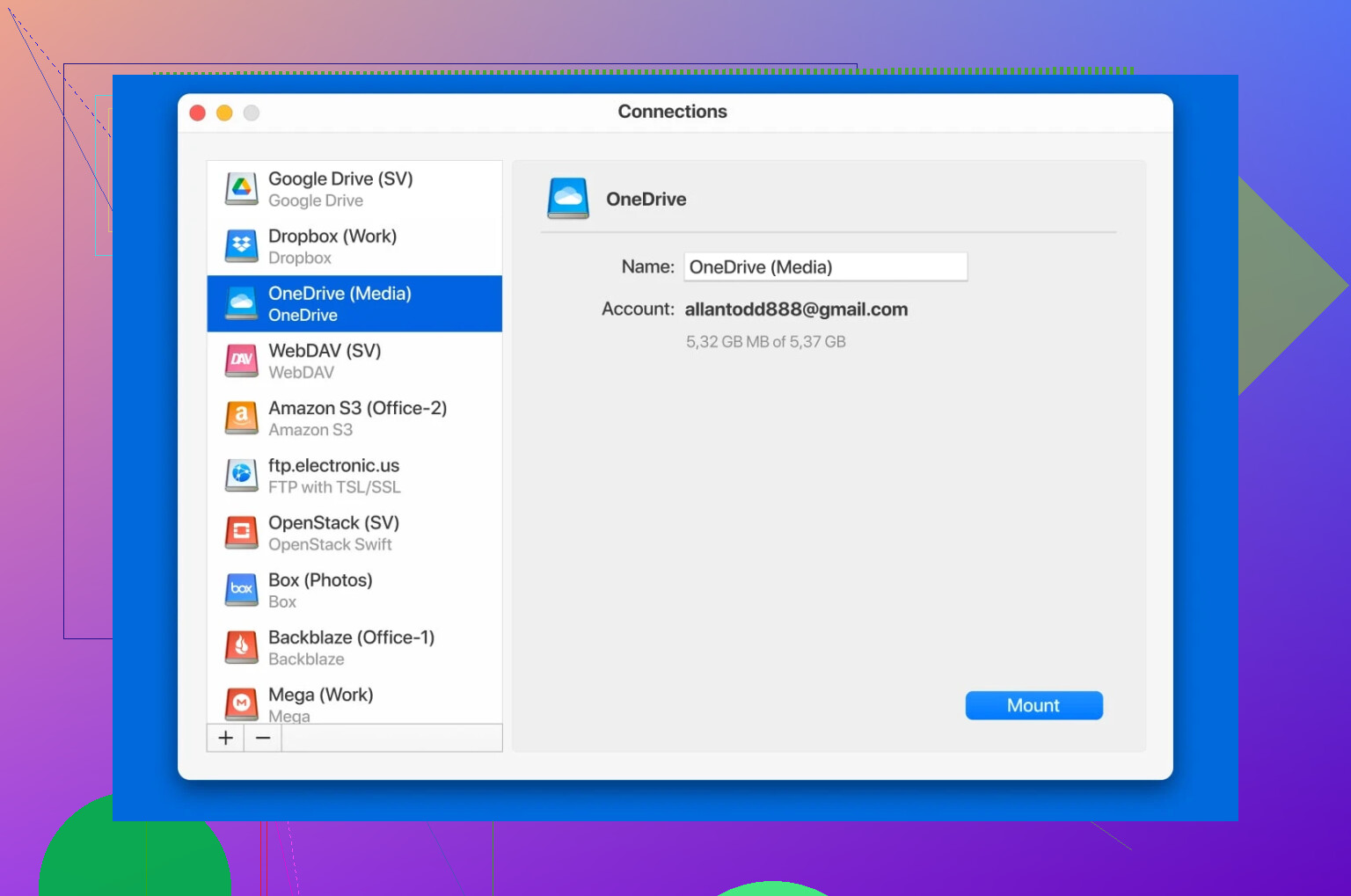I’m switching to a new Microsoft account and need to transfer all my files from my old OneDrive to the new one. I want to keep my folder structure and not miss any files. Has anyone done this before, and can you recommend the best method or tool for this process? I really need help to make sure nothing gets lost.
Simple Trick to Move Files Between OneDrive Accounts (No Download Hassle)
Okay, so moving files from one OneDrive account to another can sound like a chore — but trust me, it’s not as bad as it seems. If you like not wasting your bandwidth (who does, right?), here’s the move that works and saves you all the pain of downloading files locally just to upload them again.
The “Share Then Add” Hack
I had to move a bunch of photos and docs from my old work OneDrive to my new gig, and here’s the surprisingly painless way:
- In your old account, pick the folder(s) you wanna move.
- Hit the “Share” option, then send yourself a sharing link or invite your new account’s email as a collaborator.
- Log into the second account.
- Check that email or shared folder notification, open the shared folder, then look for this “Add shortcut to My files” or “Add to My OneDrive” button.
- Click it. Boom — the folder’s now in your new account, no need to touch a download button or hassle with your hard drive.
Depending on how many gigabytes you’re moving, it might take a bit for everything to show up or sync. If your upload icon just sits there spinning, your files are just chillin’ in the cloud, waiting for their grand arrival.
“I Don’t Want to Juggle Accounts!” (Alternative Method)
If you’re someone who manages a bunch of different OneDrive accounts (guilty…), shuffling between browser incognito windows gets old real fast. Here’s a neat trick I use on my Mac:
- There’s this tool — CloudMounter — that basically lets you hook up multiple OneDrive accounts at once. Both pop up in Finder like USB drives, so you can drag files from one and plop them into the other. No browser leapfrog, no multiple logins, no nonsense.
It’s pretty much a life-saver when you’re moving more than a couple folders or have to check between drives a lot. Also, dragging and dropping files is definitely less annoying than fiddling with web UI.
Heads-up: Patience Required
Transferring a massive collection? Kick back and let it process. Internet speed and account limits can bottleneck you, so don’t start freaking out if everything doesn’t finish in one song.
So that’s how you do it — no downloads, barely any effort, and you stay out of “copy-paste in incognito” land. If you’ve got other apps or ways that work for you, toss ‘em in the comments — always curious to see better hacks!
Honestly, I’ve also moved stuff between OneDrives and it’s a hassle—people always act like Microsoft makes it “seamless” but, uh, only if you redefine seamless as “hope you like workarounds and weird sync issues.” @mikeappsreviewer brought up the share-then-add method, which is handy for quick moves but honestly, I’ve had mixed luck with it preserving everything exactly when it comes to complex, nested folder structures or shared files with specific permissions. Sometimes you get links that don’t let you do squat, sometimes you get folders in weird places, and sometimes—yep—the structure gets a little borked.
If you absolutely want to avoid downloading/reuploading, and you want to ensure your folder structure is flawless, I’d look into third-party tools that specifically say they migrate between cloud accounts. CloudMounter, which Mike brought up, is one I’ve tried and it basically mounts both OneDrives as drives right on your Mac, so it’s like moving files between two folders on your computer, but the heavy lifting happens on their back end. Kinda a no-brainer if you’re dealing with gigabytes and don’t wanna microwave your bandwidth; just make sure you’ve got decent upload/download speeds anyway because everything still passes through your local connection, technically.
Not everything is perfect, though—the big, paid migration tools (think MultCloud, Cloudsfer) do a similar job but with more bells and whistles: scheduled moves, logs, maybe less Mac-centric than CloudMounter. If you need 100% reliability for, say, a business, those can be worth a look (some free tiers available for casual use).
Bottom line: Share-and-add is ok for small, less-complicated moves (def easier than re-downloading everything). But if you’ve got a mess of folders and want stuff to land just right without dropping into the abyss, something like CloudMounter is worth every penny. Just don’t be surprised if you have to double-check rights/permissions on shared docs after—it’s OneDrive, not magic. Anyone else have their own war stories or hacks?
Honestly? Microsoft makes this way harder than it needs to be unless you’re moving, like, five docx files and one Excel sheet. Share/add method is fine for a quick swap (thanks @mikeappsreviewer) but if you’ve got deep hierarchies—subfolders in subfolders in subfolders—sometimes that stuff gets messy in the move. Shortcuts can break, permissions get all “who owns what” and it’s just… no. I’d be sweating trying to move an entire school year’s worth of coursework this way.
For what you want—keep all your folders, don’t lose stuff, don’t wanna babysit the upload—you need a tool MADE for this. Not a workaround, not browser tab-juggling. CloudMounter (shoutout @chasseurdetoiles for mentioning it) honestly does just that. Mount both OneDrive accounts, drag, drop, walk away. It actually feels like cheating compared to Microsoft’s web interface, plus you can SEE that everything made it to the new location. Whole structure intact, zero random folder migrations to “Shared,” and you don’t have to pray your bandwidth holds out. If you’re allergic to third-party apps, sure, stick with share/add—but enjoy fixing what it breaks.
Or go hardcore and use a paid tool like Cloudsfer/MultCloud. They’re like CloudMounter but with extra steps, logs, and stuff you might only need if you run a company. Don’t bother unless you’re migrating terabytes or need to show a report to your boss.
Seriously, CloudMounter is worth the money if you value your time and sanity. Been burned enough times by the “simple” methods… Don’t trust Microsoft to make this easy.