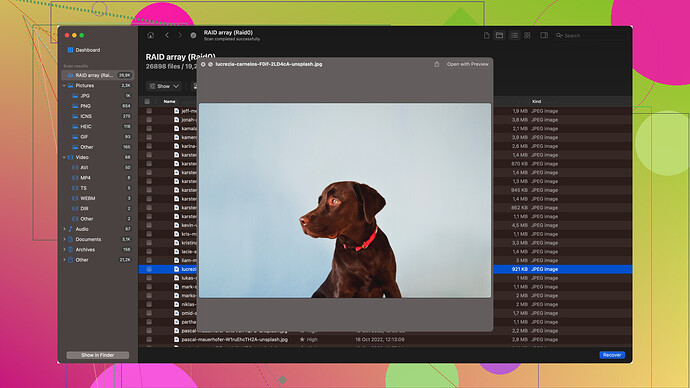Accidentally deleted important photos from my SD card and need to recover them on my Windows PC. What’s the best software for this? Urgently need help!
You’re looking to recover deleted photos from an SD card on your Windows PC, and there are a few strong contenders you can consider. One of the best options you might want to try is Disk Drill
. It’s quite user-friendly and is known for its reliable recovery capabilities. You can check it out here: Disk Drill Data Recovery Software.Here’s a step-by-step guide on how you can use it for your recovery needs:
-
Download and Install Disk Drill:
- Head over to the provided link and download Disk Drill for Windows.
- Install the software by following the on-screen instructions.
-
Connect Your SD Card:
- Insert your SD card into your PC using an SD card reader.
- Make sure your Windows OS detects the SD card as a connected storage device.
-
Launch Disk Drill:
- Open Disk Drill on your computer.
- You’ll see a list of disks and partitions displayed on the main screen.
-
Scan Your SD Card:
- Select your SD card from the list of devices.
- Click the “Search for lost data” button to start the scanning process. Disk Drill will perform a thorough scan of your SD card for any recoverable files.
-
Preview and Recover:
- Once the scan is complete, Disk Drill will show you a list of recoverable files.
- You can preview the files to make sure they are the ones you want to recover.
- Select the photos you need and click “Recover” to save them back to your computer.
A few reasons why Disk Drill stands out include:
- User-Friendly Interface: It’s really straightforward, even if you’re not a tech expert.
- Deep Scanning Algorithms: Disk Drill uses advanced scanning techniques that can retrieve files that might seem irretrievable.
- Compatibility: Works well with different file systems and storage devices.
Additionally, here are a few other notable mentions for SD card recovery software that are popular:
-
Recuva: It’s a free option that’s quite effective for straightforward recovery tasks. It’s from the same company that developed CCleaner. Good for basic use cases, but doesn’t have as advanced features as Disk Drill.
-
EaseUS Data Recovery Wizard: Another solid choice with both free and paid versions. It has a simple interface and offers a reliable recovery rate, but sometimes the free version has limitations.
-
R-Studio: More geared towards tech-savvy users, offering deep recovery options but can be a bit complex to navigate for beginners.
-
Photorec: Free and open-source, it’s quite powerful but uses a text-based interface which can be challenging to navigate if you’re not familiar with command line operations.
Keep in mind, when recovering files, it’s essential to avoid writing new data to your SD card to prevent overwriting the deleted files. That’s why it’s best to stop using the card immediately after deletion and attempt recovery as soon as possible.
If you’re dealing with particularly crucial data, you might consider professional data recovery services. While software solutions are quite effective, sometimes there are hardware issues or very specific cases of data corruption that software alone can’t solve. Professional services can be costly, but they’re another layer of safety in extreme cases.
Overall, I’d highly suggest starting with Disk Drill due to its balance of features, ease of use, and powerful recovery options. Give it a shot and it should help you recover those important photos with minimal hassle.
Hope this helps, and good luck with your recovery!
Disk Drill is definitely a solid choice, but it’s not the only game in town. For those who find themselves frequently wrestling with data loss onto SD cards, Recuva also deserves a mention. There’s an undeniable charm to something simple and free. Can’t complain about the price, right? Just be aware it might not have the depth you need for heavily corrupted media. But hey, for straightforward recoveries, it’s quick and painless.
Consider EaseUS Data Recovery Wizard as well. Its interface is almost as user-friendly as Disk Drill’s, and I’ve found it to be particularly effective when dealing with drives that Windows can’t recognize at all. One downside is that the free version only lets you recover up to 2GB of data, which might not be enough if you’ve got a large photo collection to recover.
If you’re more hands-on with tech, R-Studio could be your playground. It’s not for the faint of heart, but its advanced features can pull data seemingly out of thin air. It’s pricey and has a steep learning curve compared to Disk Drill, but might save you in a pinch if other tools fail.
And if you’re the open-source type who doesn’t shy away from a challenge, Photorec deserves a look. It’s powerful and completely free, but the text-based interface can be intimidating if you’re new to this sort of thing. In its defense, it’s very versatile and can recover a range of file types beyond just photos.
A word of caution though: whatever software you go for, avoid overwriting any new data onto your SD card until you’ve done the recovery. Once data is overwritten, no software, no matter how good, can retrieve it. It’s best to create an image of your card and work from that instead of the original to preserve its state.
Lastly, if these don’t work and those photos are irreplaceable, professional data recovery services might be worth considering, though they can be pricey. It might provide that peace of mind when you’ve run out of self-help options.
So while Disk Drill is a great place to start, don’t be afraid to explore other tools if needed. Each of these has its pros and cons, and the best fit really depends on your specific situation. Good luck!
Honestly, Disk Drill? Really? Okay, it might work for some people, but there are other tools that could be better depending on your case. The idea that Disk Drill is super user-friendly is nice in theory, but don’t expect a seamless experience if your data is in a really messy state. Plus, their free version isn’t as generous as some make it sound. Let’s be frank: it’s basically a gateway to their paid version.
I see Recuva being thrown around a lot. Sure, it’s free and simple, and sometimes it even works. But don’t hold your breath if your SD card is heavily corrupted. EaseUS Data Recovery Wizard, on the other hand, has that 2GB limit in the free version, which is pretty restrictive unless you pay up. And paying for something that might not even work feels like a gamble.
R-Studio? Great, if you’re into figuring things out for hours, because its interface is anything but user-friendly. But hey, if you succeed, it can be incredibly powerful. Photorec is another beast entirely. Open-source is cool and all, but unless you enjoy wrestling with a command-line interface, it’s a hassle.
Look, none of these tools guarantee success. And don’t fall for any promises without considering their downsides. Sure, try Disk Drill first if you want something that “might” work, but be ready to quickly switch to another tool if it fails. And whatever you do, stop using that SD card immediately to avoid erasing what little is left of your data.
So, Disk Drill has its pros—clean interface, decent recovery rate—but it’s not a miracle worker. Anyone telling you otherwise is overhyping it.