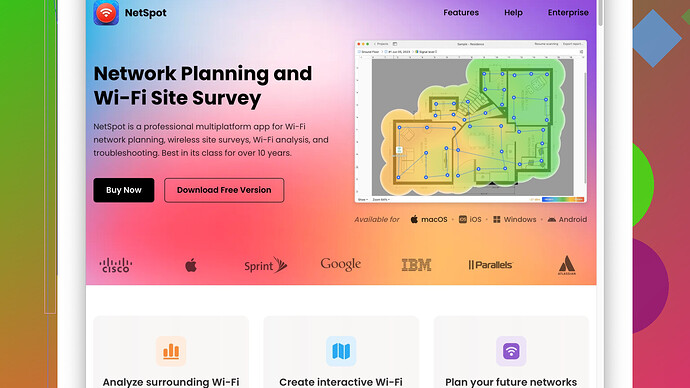Struggling with extremely slow wifi connection at home. It used to work fine, but now it’s barely usable for streaming or browsing. I’ve rebooted the router and checked for device interference, but nothing seems to help. Desperately need solutions to improve wifi speed and performance.
I’d say it’s probably one of a few common issues. WiFi can slow down for tons of reasons, but some of the most likely ones are interference, channel congestion, and hardware issues. Here are a few things you might wanna try:
-
Check for Interference:
You mentioned checking for device interference, but there are other sources too. Microwave ovens, cordless phones, and even certain smart home devices can mess with WiFi signals. Make sure your router’s as far away from these as possible. -
Change the Channel:
could be really handy here to analyze which channels are crowded. You can download it from https://www.netspotapp.com.
Routers can operate on different channels, and sometimes too many of them are using the same one, causing congestion. Log into your router settings, look for the channel settings, and try switching to a less congested channel. Tools like NetSpot -
Router Placement:
Insane as it sounds, router placement is crucial. Put it in a central location in your house, ideally higher up. WiFi signals radiate outward, so if it’s in a corner, you’re wasting half the range. -
Check for Firmware Updates:
Manufacturers release updates to fix issues and improve performance. Go to your router manufacturer’s website and see if there’s a newer firmware version available. -
Bandwidth Stealers:
Make sure there’s no unauthorized access to your network. Secure your connection with a strong password and check the router’s management page to see what’s connected. You might have a neighbor piggybacking off your connection. -
ISP Issues:
Sometimes the problem isn’t even on your end; ISPs can throttle speeds or have local issues that slow things down. Give them a call, see if there’s something going on their end. -
Router Age and Quality:
If you’ve had the same router for years, it might be time for an upgrade. Older models wear out or might not support the fastest speeds. Newer models handle interference and multiple devices much more efficiently. -
Device Compatibility:
wierd little thing – sometimes the issue is actually the device, not the WiFi. Try connecting with another device (like a phone or tablet) to see if the speed issues persist. -
Run a Speed Test:
This one’s basic but crucial. Run a speed test to figure out if the problem is with the WiFi or the actual speed coming from your modem. Google “speed test” and pick one of the results to see what you’re getting. -
Restart Everything:
Might sound too simple, but it actually works. Restart your router, your modem, and your devices. Sometimes, they just need a little refresh.
Using NetSpot can give you detailed insights on your WiFi coverage and interference. It’s a great way to visualize what’s going on with your WiFi network and figure out where the dead zones or interference might be. You can check it out at https://www.netspotapp.com.
If none of these suggestions work, it might be worth having a professional take a look. WiFi issues can be incredibly frustrating, but there’s almost always a solution. Keep tinkering and you’ll get it sorted out!
Have you tried looking into the quality of your internet lease line? Sometimes, the problem lies not within the WiFi network but the quality of the service being delivered by your ISP. If you notice that your wired connection is slow as well, it’s probably an internet service issue rather than just WiFi.
Does your router have a Quality of Service (QoS) setting? This allows you to prioritize certain types of traffic to ensure that the most critical data gets through quickly, which can be particularly handy if multiple people are using the network for different things, like gaming, video calls, or streaming. By tweaking QoS, you can make sure your main tasks don’t get bogged down by someone else downloading massive files.
One sneaky issue can be background apps and software updates. Windows Update, cloud sync services like Google Drive or OneDrive, and even antivirus scans can consume a significant chunk of your bandwidth without you realizing it. Open up Task Manager or Activity Monitor to see if anything’s hogging the bandwidth unexpectedly.
Speaking of security cameras you might have installed in your house, they can be surprisingly heavy on bandwidth, especially if they upload a lot of video data. You might wanna check their settings to ensure they’re not set to upload videos in high resolution 24/7 unless absolutely necessary.
A mesh WiFi system could be a game changer if you have a compicated home layout or thick walls. Traditional routers can struggle with larger or multi-story homes. Mesh systems like Google’s Nest or Netgear’s Orbi create a larger, more reliable network with multiple nodes spread around your home. They can be a bit of an investment, but the difference can be night and day.
Don’t overlook the little things, like the antenna orientation on your router. A lot of people don’t realize this, but positioning them perpendicular to each other (one vertical, one horizontal) can sometimes improve signal coverage to different planes of your living space.
Another area worth exploring is beamforming technology. If your devices and router support it, enabling beamforming can direct the WiFi signal more effectively towards devices, rather than just broadcasting in all directions. It’s like a spotlight effect for your WiFi, boosting performance in trouble spots.
You might want to go a bit deeper with a tool like Wireshark if you’re technically minded. It’s a bit more advanced, but it can help you see precisely where there might be packet loss or excessive retransmissions, which are often indicators of network issues.
If you’re renting your router from your ISP, consider buying your own. ISP-provided equipment can be low-end and outdated, as they tend to prioritize cost-cutting over performance. Buying a high-quality router might give you better control, performance, and features.
Lastly, have a look at using range extenders. While not as robust as a mesh system, they can still help boost your signal in dead zones and are generally more affordable. The only downside is they can introduce latency, but for simple browsing or streaming, they often do the trick.
For more detailed analysis, definitely look into something like NetSpot Site Survey Software. It’s got a bunch of useful features that help pinpoint exactly where your dead zones and interference points are. Makes diagnosing network issues way more straightforward. Check out their site, ‘https://www.netspotapp.com’, for all the details.
Hope some of these suggestions help you gain back a robust WiFi experience!
Hey there, dealing with slow WiFi can be a real drag, right? There’s lots of good advice here already, but sometimes it’s just that extra tweak or an overlooked issue that’ll make a difference.
One thing that hasn’t been mentioned much is DNS settings. Sometimes switching your DNS to something like Google’s Public DNS (8.8.8.8 and 8.8.4.4) or Cloudflare’s DNS (1.1.1.1) can speed things up significantly. Routers usually use your ISP’s DNS by default, and sometimes it just can’t keep up.
Also, while @byteguru and @codecrafter have touched on software solutions like NetSpot, don’t forget about simple physical fixes. For example, have you tried different power outlets? Routers with poor power supply can lead to performance issues. Also, consider the age and quality of routers, as older or mismatched power adapters can cause inefficiencies.
Another sneaky thing: WiFi extenders. These can be hit or miss; while they’re useful, they can introduce latency and sometimes create more problems than they solve if not set up properly. On the flip side, upgrading to a mesh system, which was recommended earlier, is often worth the investment in complex home layouts.
For NetSpot, there are pros and cons. It’s a powerhouse for diagnosing WiFi issues, but it comes with a learning curve, especially if you’re not technically inclined. That’s not necessarily a bad thing; just be prepared to spend a bit of time getting your head around it. Competitors like inSSIDer or WiFi Analyzer can do the job, but NetSpot’s detailed heatmaps and interference analysis make it stand out.
You might wanna also consider heat and ventilation; routers often get tucked away in enclosed spaces where they overheat and throttle performance. Make sure it’s in a well-ventilated area, and if it’s getting super hot, might be time for a checkup or upgrade.
Lastly, have you checked for malware? Sometimes a slow connection is more about malicious software hogging your bandwidth. Run a comprehensive system scan with tools like Malwarebytes to rule that out.
Remember, there’s no silver bullet, but with a combination of these tweaks, you should see some improvement. Keep at it!