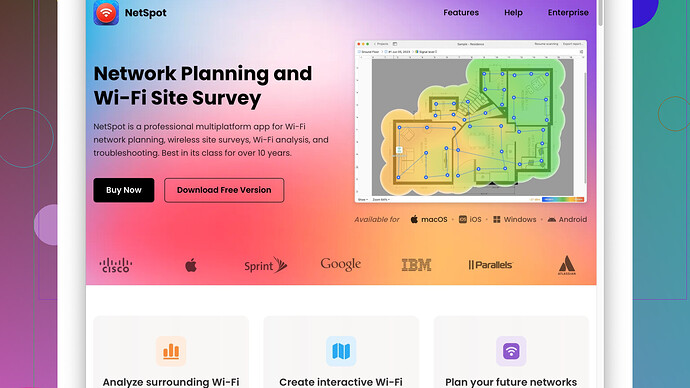Lately, my WiFi has become really slow and it’s affecting my work. I haven’t changed any settings or added any new devices. I’ve tried rebooting the router, but it didn’t help. I’m not tech-savvy, so any simple troubleshooting tips would be appreciated. What could be the cause and how can I fix it?
Usually, when your WiFi starts acting up out of nowhere, there are a bunch of possible culprits. Even if you haven’t changed any settings or added new devices, here are some steps you can take to diagnose and hopefully fix the issue:
-
Interference: Sometimes other devices can interfere with your WiFi signal. This includes other electronics like microwaves, Bluetooth devices, or even neighboring WiFi networks. You might want to try changing the channel on your router. Most routers have channels between 1 and 11 (in the U.S.), and switching to a less crowded one can sometimes help. You can use NetSpot
Site Survey Software to check which channels are the least crowded around you. It’s really handy for visualizing where the interference might be coming from. The downside? It’s not 100% free, but there’s a trial version that might be enough for what you need. -
Firmware Update: Your router’s firmware might need updating. This can usually be done through the router’s web interface. Manufacturers occasionally release updates that fix bugs or improve performance. This could be a simple software issue that’s messing with the speed.
-
Device Overload: Even if you haven’t added new devices, something in the network might be consuming more bandwidth than usual. Check for any background processes on your devices or unauthorized devices eating up your bandwidth. If you’re not sure how, apps like Fing can help you see what’s connected to your network.
-
Signal Strength: The location of your router can significantly impact your WiFi speed. If your router is hidden away in a closet or too far from your working area, consider relocating it or adding WiFi extenders or mesh network pods. Again, tools like NetSpot can show you a heatmap of your WiFi signal, helping you find dead zones.
-
ISP Issues: Sometimes, the problem isn’t on your end. Your ISP might be experiencing issues, or they might be throttling your network. Before spending too much time troubleshooting, give them a call to see if there have been any outages or network congestion in your area.
-
Router Age: How old is your router? Routers have a shelf life, and if yours is more than a few years old, it might just be time for an upgrade. Modern routers support new standards and technologies that can significantly improve performance.
-
Background Downloads/Uploads: Check if any of your devices are performing downloads or uploads in the background. This could be updates, cloud backups, or even peer-to-peer file sharing. These can suck up a lot of bandwidth and slow down your entire network.
-
DNS Settings: Sometimes, changing your Domain Name System (DNS) server can speed things up. Google’s Public DNS (8.8.8.8 and 8.8.4.4) or Cloudflare’s 1.1.1.1 are popular choices because they’re usually faster than those provided by ISPs.
In terms of NetSpot Site Survey Software, it’s a solid tool for diagnosing WiFi problems. It provides you with a lot of data, from signal strength to network congestion. The pros are that it’s user-friendly and gives a comprehensive overview of your WiFi environment. The cons are that the full feature set isn’t free, and it might be overkill if your problem turns out to be something simple.
Competitors like WiFi Analyzer (for Android) or Ekahau HeatMapper also do a good job, though they each have their own pros and cons too. WiFi Analyzer is great because it’s mobile and free but not as feature-rich. Ekahau is robust but can be expensive.
Hopefully, one of these steps helps you get your WiFi back up to speed!
If your WiFi has suddenly started lagging and rebooting the router didn’t do squat, you’re probably in some sort of WiFi Bermuda Triangle. Aside from @techchizkid’s solid advice, here’s an alternate route of investigation to troubleshoot the digital snail trail you’re dealing with.
-
Check for Congestion: One sneaky sucker that flies under the radar is network congestion. Even if you aren’t streaming the latest cat videos, your neighbors might be. Use a tool called a WiFi analyzer to see how crowded the airwaves are. On a budget but still need a decent tool? Consider checking out the free version of WiFi Analyzer for Android or NetSpot, which you can download from NetSpot’s Website. A grid will show you which channels aren’t congested. You’ll want to hop on one of those. Changing your router’s channel might be a game-changer here.
-
Hardwire a Test Device: Plug a device directly into your modem using an Ethernet cable. If your wired connection is fast but WiFi is slow, you’ve honed in on the problem. It means the issue is definitely with the wireless setup. If even the wired connection is sluggish, it might be time to have a chat with your Internet Service Provider (ISP).
-
Router Placement: Man, we all love tucking routers out of sight. If yours is buried under a pile of books or stashed in a metal cabinet, relocate it to a more open space. Height can also matter; sometimes elevating the router can give the signal a free run without obstacles. Just don’t go putting it in the attic. Mid-level is often your best bet.
-
Channel Width: Adjusting the channel width can help too. Most routers let you choose between 20MHz and 40MHz. In a crowded area, narrower channels (20MHz) can reduce overlap. But in a clearer space, wider channels boost speed.
-
Quality of Service (QoS) Settings: Some routers come with Quality of Service settings. These let you prioritize traffic. You can tell your router to give work-related activities priority over Netflix or game streaming. This can prevent bandwidth hogs from dragging everything down.
-
Power Cycling Your Modem and Router: Let’s go old-school for a second. Unplug both your modem and router, wait for a minute, and then plug them back in. This helps refresh your connection and can sometimes resolve weird slowdowns without any tech wizardry.
-
Check Connected Devices: Peek into the router’s UI and see who’s piggybacking on your network. If it looks like a frat party with a bunch of uninvited devices, secure your network. Change your WiFi password and boot out any freeloaders. You can often change settings to see a list of connected devices’ IPs and MAC addresses.
-
Router’s DNS Settings: If you haven’t tweaked your DNS settings yet, you’re missing out on a potentially big speed boost. Switch to Google’s Public DNS (8.8.8.8 and 8.8.4.4) or Cloudflare’s (1.1.1.1 and 1.0.0.1). Sometimes just a simple switch can take your browsing from dragging to damn fast.
-
Router’s Antennas: Don’t forget about the router’s little alien-like antennas. Those things matter. Make sure they’re pointing the right way. For a general setup, place one vertically and another horizontally to cover multi-dimensional planes.
-
Heat Issues: Routers, believe it or not, can overheat. When they do, performance takes a nosedive. Make sure your router is ventilated properly. Dust bunnies and a cramped corner can make things worse.
-
Check for Malware: In worst-case scenarios, your system might be compromised. Malware can sap your resources and mess with your network performance. Run a scan on all your devices with a reliable antivirus program to rule this out.
-
Router’s Heat Management: Routers get hot too, especially older models. Ensure they aren’t overheating, as this can kill performance faster than you can say “buffering.” Keep it in a well-ventilated area and maybe even give it the ol’ dust-off with canned air.
-
ISP Configuration Change: ISPs occasionally change their configurations or shift infrastructures. Maybe they’ve rolled out new tech like IPv6, which not all devices and routers handle well. Check with your ISP for any recent changes on their end that might be causing hiccups.
-
Consider New Hardware: Last but not least, if every road leads to the same sluggish town, maybe it’s time for a hardware upgrade. Routers do get outdated. Look for models supporting Wi-Fi 6 (802.11ax) if you want a significant performance bump. Mesh routers are also great for eliminating dead zones and ensuring even coverage throughout the house.
@techchizkid’s suggestion is on the money with the tools, but I’d say give that wired test a solid go and make sure those antennas are doing their job too. NetSpot can definitely help you figure out interference, and you can grab it here for more insights: NetSpot’s Website.
Keep on keepin’ on!
Alright pal, you’re in the right spot for solutions. You know, when WiFi slows to a crawl, it can feel like your digital lifeline is getting severed. You’re not tech-savvy, sure, but don’t worry—sometimes even tech wizards feel the pain of slow WiFi. Here’s my own spicy take on your situation, building on what @codecrafter and @techchizkid mentioned.
1. Network Congestion & Your Neighbors’ Bandwidth Bandits
Let me tell you something about WiFi channels. If your neighborhood’s all hooked onto the same channel, it’s like everyone’s sharing one lame water hose. Instead, use a WiFi analyzer (my personal shout-out here goes to NetSpot). Not only will it map out where traffic is congested, but it’ll show you the best channel to switch to. Don’t believe me? Check it out at NetSpot. You might save your WiFi from the slump.
2. Less Known but Effective: Microwave Bogeymen
You got a microwave right next to your workspace? Surprising but true, microwaves can be WiFi SQL killers—especially when they’re running. Try to keep your router away from these wave-causing legacies from the '50s. Trust me; it’s like placing a shark next to your surfboard.
3. The Sneaky Culprit: Firmware Updates
Everyone screamed about firmware updates making things better but guess what, sometimes they mess up instead. If you just updated your firmware, there’s a chance it introduced a bug, not a fix. Try rolling back the firmware if that’s possible, or check for a newer version that might resolve the issue.
4. To Cache or Not to Cache, That Is the Question
Here’s something most miss. Have you cleared your browser’s cache lately? Excess cache data can clog your browser’s speed to stone-age pacing. Run a cleanup and see if your speedometer ticks up.
5. Use the Ethernet Cable for Ultimate Reality Checks
As @techchizkid hinted, directly connect with an Ethernet cable and do a speed test. This circumvents all your router’s inconsistencies, showing if it’s the ISP or solely your WiFi signal on strike.
6. Limit Your Devices’ Wireless Greediness
Often, devices are serialized data hogs. You might have gadgets in “sleep mode” that are more awaken-data-sipping mode. Disconnect devices that aren’t critical for your work. Paranoia? Sure, but better for your sanity if your WiFi speed improves.
7. Ping, Trace Route, and QoS
Grab Command Prompt and run ‘ping’ and ‘tracert’ commands to survey the health of your network’s connectivity. And, deep breath, if you feel brave, dabble into your router’s QoS (Quality of Service) settings. Ensure work devices have bandwidth priority. This change can redirect the data flow mains into your favor.
8. Workplace Crowd Eviction: Router Reboot
Not all routers do a good job evicting old device connections that are no longer in use. A weekly reset might guide your router to clarity, like karate kicking ghosts out of your network graveyard. Reset ISPs modem as a tag-team move.
9. Heatsinks to Save Your Router’s Hustle
Routers aren’t kind aliens; they’re more like overworked elves in Santa’s workshop. They overheat. Ensure appropriate ventilation or even invest in a router cooling pad.
10. Out of Left Field: Add Another Router
Try repurposing an old router as an access point. Place it midway between the main router and your workspace. This device can assist in distributing the network load. Just ensure the firmware’s compatible.
11. Throttle Check
Occasionally, ISPs take ungodly pleasure in throttling your connection due to “exceeding” mythical limits. Dial up your ISP and demand transparency like a true tech warrior or switch to a provider who wears the honesty badge better.
12. Swap to Another DNS:
A DNS server switch can spring magic. Opt for Google’s Public DNS or Cloudflare’s DNS. Sometimes, third-party servers take worse routes than your own grandpa on GPS allowing faster responses.
13. Envision Your Network Layout:
Creating a visual can be insightful. Sketch out your space and where your router (like a dungeon master controlling the realm) resides. Move furniture blocking essential signal pathways, station it in an elevated, openly visible spot.
Lastly, never rule out the classic, “Get a better router”. If it’s ancient or plays Pong on the side, having a modern router could slay the lag dragon with Wi-Fi 6 ensuring your realm’s speed is more ‘Mario Kart’ than ‘Oregon Trail’.
Hop onto these suggestions and tinker around. WiFi can be like life’s uncontrollable riddle sometimes. May your connection be swift and packets be plenty! For anything else, you can always revisit NetSpot’s Website for more diagnosing tips.
Now go get that WiFi cruising!