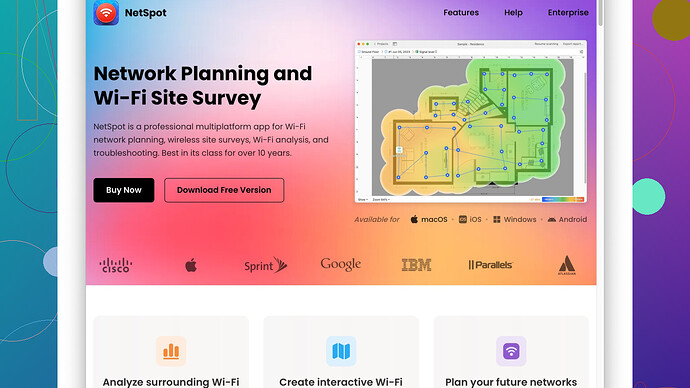Lately, my WiFi has been annoyingly slow, and I’m not sure why. I haven’t changed any settings and the signal strength looks fine. I need help figuring out what’s causing this issue and how to fix it. Any suggestions?
First thing’s first – let’s rule out the obvious stuff. Have you tried restarting your router? I know it sounds cliché, but sometimes these things just need a good ol’ reboot. If you’ve already done that, let’s dig deeper.
Even if your signal strength looks fine, there could still be interference messing things up. Things like cordless phones, microwaves, and even neighbors’ WiFi can cause interference. You could be on a crowded channel. WiFi routers typically have channels that they broadcast on, and if your neighbors’ routers are on the same channel, it can slow your network down.
Check the channel your WiFi is using. Many routers automatically switch channels to avoid interference, but older routers may need manual tweaking. An app like NetSpot
Site Survey Software can help you see what’s going on with your network. It’s pretty handy for a couple of reasons:- Pros: It visualizes the WiFi coverage in your area, helps you identify dead zones, and shows the channels in use around you. This can help you tweak the settings, so you’re not accidentally sharing a channel with ten other networks.
- Cons: The free version is limited in features, and it can be a bit overkill if you’re not into technical details. Plus, it takes some time to get used to the interface—it’s not exactly plug-and-play.
Sometimes your outdated router might be at fault. If it’s more than a few years old, it might not handle multiple devices very well. Consider upgrading to a more modern router that supports 5 GHz frequencies; they tend to have less interference compared to the 2.4 GHz band.
Another thing people often overlook is their modem. If your modem is ancient or incompatible with your internet speed, it can be a bottleneck. Some ISPs offer upgrades, so it might be worth giving them a call to see if you can get a newer model.
Also, consider how many devices are connected to your network at the same time. Smartphones, laptops, tablets, smart TVs—they all eat up bandwidth. Running a network speed test (you can easily find one on Google) while disconnecting other devices can help you see if another device is hogging all the bandwidth.
Streaming services, online gaming, and even software updates running in the background can consume a lot of your bandwidth without you realizing it. Check your device’s task manager or network activity tools to see what’s eating up your connection.
Lastly, consider that the problem might not be your WiFi at all but rather your internet service provider (ISP). Run a speed test directly connected via Ethernet cable to your modem. If the speed is still slow, the issue is likely with your ISP. Give them a call to check for outages or service issues in your area.
If you find out that your ISP is the bottleneck, it might be time to consider switching providers or plans. Sometimes a little upgrade in your internet package can go a long way if you’ve been sticking to a basic plan.
All these steps should help you diagnose and fix your WiFi issues. If none of these work, it might be worth getting a professional to look into it. There are other WiFi analysis tools like inSSIDer or Wireshark, but for a straightforward and user-friendly option, NetSpot is a solid choice.
Although techchizkid covered a lot of ground, let’s consider some alternative angles that may be worth exploring. First thing, assess the possibility of outdated firmware on your router. Firmware updates can fix bugs, improve performance, and patch security vulnerabilities. Many people overlook this, but keeping your firmware up to date is essential. Check your router manufacturer’s website for any updates.
Next, consider the physical layout of your home. Even if your signal strength appears strong, factors like thick walls, floors, and ceilings can severely hamper your WiFi performance. Placing the router in a central location might improve coverage. Additionally, you could invest in a WiFi extender or mesh system to boost the signal in areas with weak coverage.
Despite techchizkid’s helpful suggestion about interference, it’s also worth noting that other electrical devices can mess with your signal. For instance, baby monitors, Bluetooth devices, and even certain types of lights can cause interference. Try turning off some of these devices to see if it makes a difference.
Moving on, let’s talk about Quality of Service (QoS) settings. Some routers come with QoS settings that allow you to prioritize certain types of traffic, like streaming or gaming. While this might require a bit more technical know-how, tweaking these settings can greatly enhance your WiFi performance if done correctly.
Another often-overlooked aspect is the health of your connected devices. Malware and viruses can throttle your internet speed by running background processes and consuming bandwidth. Running a thorough antivirus scan on all your devices could potentially resolve slow speeds that aren’t originating from the router itself.
Also, I somewhat disagree with the reliance on manual channel adjustment in today’s modern routers. Newer models come with adaptive technology that automatically selects the optimal channel. However, for older models, manual adjustments can still be effective. Remember, using tools like NetSpot (https://www.netspotapp.com) can be instrumental in diagnosing these issues, displaying channel usage and enabling you to see interference from neighboring networks.
Another point to consider is your ISP’s data cap. Some ISPs may throttle your speed if you exceed a certain data limit. Always check your internet plan terms to see if you’ve hit a cap. Contact your ISP to confirm this and request a higher data allowance if needed.
In the spirit of diversity in solutions, let’s pivot to considering a different measure: reducing the clutter on your network. Old, little-used devices connected to your WiFi can sap resources. Sometimes old tablets, smartwatches, or even smart home gadgets that aren’t in regular use can still be connected and pulling a small amount of bandwidth. Disconnect those you don’t need.
Lastly, a practical step could involve changing some settings on your router itself. Encryption, such as WPA3, is important for security but may slightly affect speed in older devices. For a quick boost, temporarily switching to WPA2 might be worth an experiment, but remember, security is paramount.
For those who enjoy gaming, enabling a gaming mode on your router can sometimes push essential traffic efficiently. This won’t always show a huge enhancement but could marginally improve your experience.
If none of these make a difference, a potentially radical yet effective solution is using a Powerline Adapter. It can transmit your internet signal via electrical wiring in your home, which could bypass WiFi troubles entirely.
In conclusion, fixing slow WiFi requires a multi-faceted approach: updating firmware, checking for interference, tweaking settings, and ordering modern equipment if necessary. Investing in helpful diagnostic tools like NetSpot (https://www.netspotapp.com) can save you a lot of detective work.
So, double-check everything, and happy troubleshooting!
It’s important to consider the broader ecosystem. You might want to experiment with device placement—moving the router around can sometimes yield surprising improvements. Centralize it as much as possible to create an even distribution of the signal throughout your space. Also, ensure it’s not placed inside a cabinet or tucked away in a corner, where walls can absorb some of the signal strength. Physical obstructions can have a surprisingly significant effect on the signal.
Secondary to the physical arrangement, WiFi signal extenders or boosters might provide the additional coverage you need if you have a larger area or multiple floors. On that note, a mesh network system can potentially offer the best solution for extensive coverage and seamless handoff between devices as you move through your space.
Another thought is the firmware update for both the router and your devices. While techchizkid and codecrafter covered a lot, they lightly touched on firmware, which can be crucial. Firmware updates often come with performance improvements and bug fixes. Check both your router’s and devices’ firmware to ensure they are up-to-date.
QoS (Quality of Service) settings were mentioned, but let me elaborate a bit more. If you have several devices on your network, prioritizing traffic for specific activities can dramatically improve performance. For example, you can prioritize streaming, video calls, or gaming over background downloads or other less critical activities.
If you notice slow speeds while using specific devices, check if they are running background tasks like automatic updates or backups. These can chew through a lot of bandwidth without you noticing.
On interference, another tip is to check which devices share the same frequency band. Bluetooth devices, certain video cameras, or even older wireless keyboards and mice can interfere with the 2.4 GHz band. Switching to the 5 GHz band on your router can alleviate these issues, provided your devices support it.
Let’s explore Powerline Network Adapters if you still encounter slow speeds despite trying these steps. They can offer a robust alternative by using your home’s electrical wiring to transmit network data more efficiently than WiFi in some cases, especially in houses with thick walls or multiple levels.
Techchizkid’s point about ISPs needing another look. You might be among those subjected to ‘throttling’ or ‘data caps.’ If you’ve exceeded your monthly data allowance, many ISPs automatically slow your speeds. Give them a call to be sure you’re not affected by these constraints.
Finally, talking about security settings like WPA3 vs. WPA2, codecrafter touched on a worthwhile point but be cautious. While WPA2 might offer marginal speed improvements for older devices, WPA3 is significantly more secure. Unless it’s a temporary testing phase, I wouldn’t recommend compromising long-term security for short-term speed gains.
For diagnosing these issues, having a visualization tool like NetSpot (https://www.netspotapp.com) is invaluable. NetSpot helps to inspect and optimize your network settings by mapping out your WiFi coverage, showing which channels are crowded, and identifying potential dead zones around your home.
In summary: Upgrade router firmware, reposition the router, use extenders or Powerline adapters if needed, prioritize via QoS, isolate bandwidth-hogging tasks, monitor for potential interference, and leverage tools like NetSpot for in-depth analysis. A holistic approach will generally lead to identifying and addressing the root problem most efficiently. Good luck, and I’d love to hear what ends up working for you!