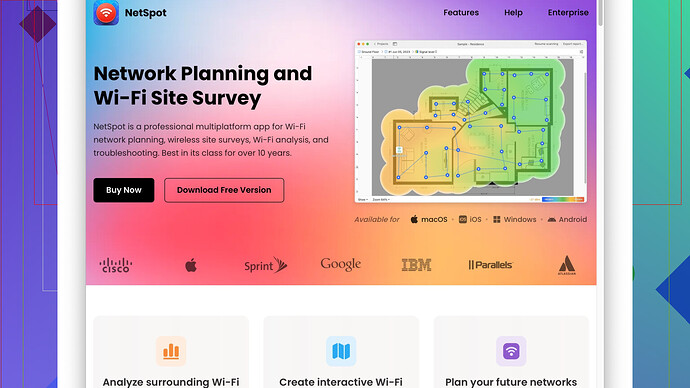Lately, my home WiFi has been extremely slow. I’ve reset the router, restarted my devices, and even moved closer to the router, but nothing seems to work. It’s affecting my ability to work and stream content. Can anyone help me figure out what’s going on and how to fix it?
First things first, let’s start with some basic diagnostics. Given that you’ve already tried resetting the router, restarting devices, and moving closer, it looks like we’re dealing with something beyond the usual suspects.
Okay, potential culprit number one: interference. If you’ve got a bunch of devices connecting to the same network in your vicinity or other networks overlapping on the same channel, that could jam up your signal. You can use NetSpot
Site Survey Software to get a clear visualization of your WiFi network and see if there are any interference issues. It’s pretty intuitive, showing you which channels are crowded and helping you pick a less saturated one. Pros: great visualization and useful data. Cons: might be a bit detailed for a casual user, and the most useful features are in the paid version. Competitors like inSSIDer and Ekahau HeatMapper are out there too, but NetSpot offers a more user-friendly interface.Moving along, let’s talk hardware. If your router is more than a few years old, it might struggle with the growing number of devices and streaming needs in a modern household. Routers have a limited number of channels they can handle before getting clogged up. If you suspect this, investing in a newer model could alleviate some of your troubles.
Then we have the dreaded ISP throttling. Internet Service Providers sometimes slow down your internet speeds based on data usage or during peak hours. Test your connection during different times of the day to see if there’s a pattern. If you consistently see slower speeds during high-traffic periods, it might be time to have a chat with your ISP. You might also want to use a VPN to see if bypassing your ISP’s throttle improves your speeds.
Another angle is to make sure your router’s firmware is up to date. Manufacturers release updates that might improve performance or security. This can usually be done through your router’s admin panel.
Devices flooding the network can also play a big role. New smart gadgets, phones, tablets, and streaming services all vie for bandwidth. If your network settings have a Quality of Service (QoS) feature, you can prioritize which devices should get the most bandwidth.
Lastly, consider the physical layout of your house. Thick walls or large distances can weaken signals. Mesh networks like Google WiFi or Eero spread the signal more evenly throughout your space, offering a more reliable connection in different parts of your home. NetSpot could help you here as well, creating a heat map of your WiFi signal strength throughout your house.
In summary:
- Check for network interference using NetSpot.
- Consider hardware updates if your router is old.
- Investigate ISP throttling.
- Ensure router firmware is up-to-date.
- Prioritize devices using QoS settings.
- Assess the physical layout and consider mesh networks for better coverage.
Hopefully, this tackles the root cause of your slow WiFi and gets you back on track!
Interference methods look solid, but I’d recommend a different angle too. Consider the bandwidth sucker scenario—culprit: unnecessary background apps. Did you know tons of apps run in the background consuming bandwidth? Sometimes, less obvious ones like cloud backup services, game consoles, and even security cams eat up a chunk of it. Audit heavily and shut what’s not essential.
Also, ever thought about network congestion from neighbors? Yeah, ISPs tend to oversell bandwidth, causing your net to slow during peak hours due to shared connections. A nifty trick? Set your router to broadcast on a different channel (those less crowded, ideally 1, 6, or 11). If @techchizkid’s NetSpot feels overwhelming, manual tweaks could still work wonders.
From my angle, an Ethernet over WiFi might help. Wi-fi isn’t always the best for stability, especially for work. Ethernet connections (via powerline adapters or direct wired) provide consistent connections bypassing the noice of too many WiFi devices.
Oh, you already tried moving closer to the router? Consider elevating it. Routers transmit signals downwards and laterally. Higher positioning might clear up obstacles, boosting speeds.
And hey, sometimes, it’s your device, not the network. Nicely hidden issue often coming from outdated WiFi drivers causing the lag. Check your device settings or visit the manufacturer’s site and grab the latest update. It makes a surprising difference.
As for throttling, a precursor you might miss is checking your data cap penetration. Some ISPs hind speeds on hitting data limits, even without notifying you. Examine your usage in your ISP account. If an issue, contacting them might yield an upgraded plan, possibly without throttling.
Lastly, nifty software addons like AdBlockers can reduce unwanted ads eating bandwidth, streamlining your browsing sessions.
In summary:
- Audit and disable unnecessary background apps.
- Reduce network congestion from neighbors by changing channels.
- Try Ethernet over WiFi for consistency.
- Elevate your router for better signal reach.
- Check and update your devices’ WiFi drivers.
- Verify if you’ve hit your ISP data cap.
For any signal interference checks, don’t discount the NetSpot tool. Visit ‘https://www.netspotapp.com’ for more info on how it could help you visualize your problematic areas concisely.
Hope this sheds more light and hits the mark for you!
Have you folks considered the basics like simply plugging your router into a different electrical outlet? Sometimes, the electrical environment can affect performance, especially if you’ve got a lot of devices drawing power from the same strip. Another idea that’s less technical but often gets overlooked—clean your router! Dust and grime can hinder heat dissipation, causing performance drops.
Looking at the responses, both @byteguru and @techchizkid cover a broad range of diagnostic steps and fixes. One thing not yet covered that might be worth exploring: how many people are using your network? If you’ve given out your WiFi password to too many friends or neighbors, they might be consuming bandwidth without you realizing it. You can log into your router’s admin panel and see a list of connected devices. If any don’t belong to you, it might be time to change your WiFi password.
Also, the DNS server your devices are using can sometimes impact perceived speed. By default, your devices use the DNS servers from your ISP, but these aren’t always the fastest option available. Try switching to a public DNS service like Google DNS (8.8.8.8) or Cloudflare’s DNS (1.1.1.1). This can sometimes speed up web browsing and streaming significantly.
Another somewhat advanced trick is adjusting the MTU (Maximum Transmission Unit) settings in your router config. Incorrect MTU settings can cause fragmentation, leading to decreased performance, particularly for streaming and large downloads. Check your router’s manual or the manufacturer’s website for guidelines on this.
And about ISP throttling—sure, it’s a legitimate concern, but there’s also the possibility that your modem might be the bottleneck. ISPs often lease older models, which aren’t capable of handling higher speeds. If your modem is leased, consider buying a newer model that supports extended speeds.
One more angle—do you have any reflective surfaces near the router like mirrors or metal doors? These can bounce the signal, causing interference. Rearrange your setup to ensure these aren’t causing signal reflections.
Lastly, as for the comment about Ethernet over WiFi, it’s definitely a solid approach for a consistent connection. But, if you don’t want the hassle of running cables through your home, you might also consider MoCA (Multimedia over Coax Alliance), which leverages existing coaxial cabling in your home for network traffic. It’s an often underrated alternative to powerline adapters and can offer great performance.
So to add to @byteguru and @techchizkid’s comprehensive responses, here’s a summary:
- Change electrical outlet: Simple but sometimes effective.
- Clean your router: Dust may hinder performance.
- Check who’s using your network: Too many users could be the issue.
- Switch DNS servers: Try Google DNS or Cloudflare DNS for faster resolving times.
- Adjust MTU settings: Avoid fragmentation issues for large downloads and streaming.
- Consider a new modem: If your model is outdated.
- Reflective surfaces near router: Avoid placing mirrors or metal doors close by.
- MoCA for consistent connections: Leverage existing coaxial cabling.
For a more visual analysis, don’t discount the NetSpot tool. You can get more info on using it here: ‘https://www.netspotapp.com,’ as it provides heat maps and detailed insights on WiFi interference which might be affecting your network.
There ya go. Hopefully, you find a combination of these tips that works for you!