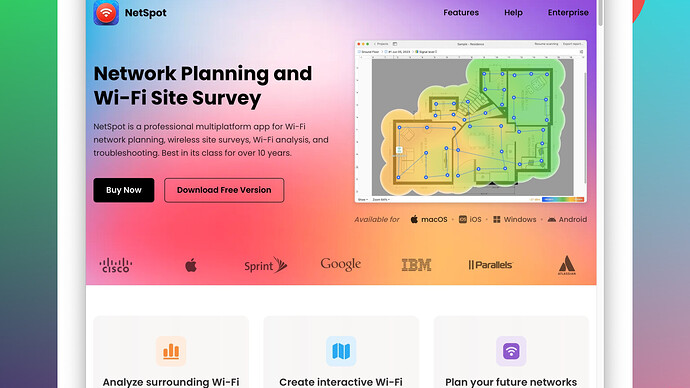My WiFi used to be fast, but all of a sudden, it’s really slow. I haven’t changed any settings or added new devices. Can someone help me figure out why this is happening and how to fix it?
First off, have you checked if the issue is with your ISP? It happens more often than people think, even without any changes on your end. A sudden dip in your WiFi speed could be due to network congestion or an outage—you wouldn’t be the first to simply overlook this possibility.
Also, consider potential interference from neighboring networks. If you’re in an apartment or a densely populated area, other WiFi networks can interfere with your signal. One solution here could be changing the channel on your router. Many routers default to the same channel, causing interference and competition for bandwidth. Tools like the NetSpot
Site Survey Software can help you scan your environment to see which channels are the most congested and then select a clearer one. You can find it here: https://www.netspotapp.com. This tool’s pretty straightforward to use and can make a noticeable difference.Moreover, physical obstructions can also affect WiFi performance. Walls, floors, and even large objects can weaken your signal. Try repositioning your router to a more central location in your home, ideally at a higher elevation. Remember that the position of antennas (if your router has external ones) can also make a difference. Experiment with different angles and orientations.
Checking for firmware updates on your router is another step. Router manufacturers frequently release updates that enhance performance and security. If you’ve had your router for a while and haven’t updated it, you might be missing out on some essential fixes. Log into your router’s settings page (usually via an IP address like 192.168.1.1 in your web browser) and look for a firmware update section.
Also, did you consider that someone might be freeloading on your WiFi? Change your WiFi password just to be safe. It might be helpful to enable WPA3 security if your router supports it since it’s much more secure than WPA2.
If none of the above helps, it might be worth checking the devices connected to your network. Even if you haven’t added new devices, software updates and background tasks on existing ones could be using up your bandwidth. Streaming services, cloud backups, automatic updates—all of these can slow down your network. Limit these activities or schedule them for off-peak hours.
Lastly, if you have an old router, it might simply not be able to handle the bandwidth demands of modern devices and applications. Upgrading to a new router, preferably one with dual-band or tri-band capabilities, might be a good investment.
Hope this helps, and don’t get too frustrated. WiFi issues can be a pain but are often solvable with a bit of troubleshooting.
First off, have you tried turning it off and on again? Sometimes, a simple router reboot can resolve minor glitches that accumulate over time. Unplug it, wait for about 30 seconds, and then plug it back in.
If that doesn’t work, something I ran into once was a firmware bug that didn’t get fixed until a very specific version update. No amount of rebooting or changing channels helped until I finally updated the firmware. Byteguru’s advice on updating is spot-on, but be warned that not all routers have equally smooth firmware update processes. Some can be a bit of a pain, requiring you to download firmware from the manufacturer’s site and upload manually, while others do it seamlessly through an automated interface.
Let’s also not forget potential hardware wear and tear. Some routers just age poorly and lose performance over time. Capacitors degrade, affecting signal stability, especially under heavy load. If your router’s more than 3-4 years old, it might be time to invest in new hardware. Routers like the ASUS RT-AX88U or Netgear Nighthawk series are robust and offer greater performance.
Competing WiFi networks as Byteguru pointed out can definitely be to blame too. Changing the channel is a good idea, but it’s worth noting that some routers have auto-select channels but don’t do a great job of it. Manually changing to a less congested channel using something like the NetSpot Site Survey Software can really help. It’s user-friendly and offers a visual representation of network activity, which is quite handy. However, the free version can be limited, and for advanced usage, you’ll need to shell out for the premium version, unlike some competitors like inSSIDer that offer more features for free.
Something else to consider: the devices you’re using on WiFi. If you’ve got a lot of gadgets connected, even if you haven’t added any new ones lately, background services like software updates can chew up significant bandwidth. Limiting or scheduling these tasks for off-peak hours can often solve your problem. Took me forever to figure out that my phone’s automatic cloud backups were bogging everything down.
Physical obstructions play a big part, too, just like Byteguru mentioned. But here’s a neat trick that sometimes helps: use a mesh WiFi system instead of a single router. Mesh systems like Google Nest WiFi or Eero broaden coverage and reduce dead zones, though they can be pricier. This is especially useful in multi-story homes where the signal has to pass through multiple walls and floors.
Lastly, have you checked for malware on your devices? Something as simple as a virus or malware can hijack your bandwidth. Run a comprehensive antivirus scan on all connected devices to rule out this possibility.
On another note, your ISP could be throttling certain types of traffic. For example, large downloads or streaming might get capped. Running a speed test can help diagnose this, but make sure to check during different times of day. If you notice consistent slow speeds for specific activities (like streaming), it might be worth calling up your ISP to discuss potential throttling policies.
In the end, don’t get too bogged down by all these potential fixes. Start simple and move to more complex solutions if needed: reboot the router, check for ISP issues, update firmware, use NetSpot or an alternative, reposition hardware, check for background processes, and then consider upgrading. That should cover most bases and hopefully get you back to enjoying speedy WiFi.
Sometimes the simplest fixes are the best, and rebooting your router is often an overlooked solution. However, if turning your router off and back on didn’t fix it, you might need to dig deeper.
Interestingly, many people forget about the impact of software and firmware updates on their devices. A device that worked fine on your network a week ago might have received an update that’s causing it to hog bandwidth. Check all your connected devices; even a background Windows update or a sneaky phone app can be culprit.
While physically repositioning your router as @byteguru and @techchizkid mentioned is critical, don’t discount the utility of Wi-Fi extenders or mesh networking systems, especially if you live in a larger house or one with thick walls. Mesh systems like the Google Nest WiFi or Eero can drastically improve coverage and reduce interference issues. They work by creating a blanket of WiFi coverage, helping to avoid dead zones in your house.
Have you considered malware on your network? Something like a virus can silently consume your bandwidth, making everything slow. Running a comprehensive antivirus scan on all connected devices is a good step. Malware bytes and Avast are great tools for this, and they’re both free for basic features.
One thing @byteguru didn’t touch on much is QoS (Quality of Service) settings available on your router. Enabling QoS can prioritize critical applications like video streaming or gaming, ensuring that they get the bandwidth they need, even if there are other data-hungry tasks running in the background. Go into your router’s settings and look for a QoS section. It might take a bit of experimenting to get it right, but it’s often worth the effort.
On another note, even if your ISP tells you that everything is fine, don’t take their word for it. Running speed tests at different times of day can show you if congestion is the issue. Try Ookla Speedtest or Fast.com for this. Internet Service Providers sometimes throttle or slow down your connection during peak hours to manage the load on their network.
If your router is more than a few years old, it’s possible the hardware itself is just not up to the modern standards, as @techchizkid mentioned. Routers degrade over time—capacitors age, and signal stability suffers. Investing in a new, high-quality router could provide a significant improvement. Look for routers that support the latest WiFi standards (WiFi 6 or WiFi 6E).
Lastly, take account of any potential external interference, like microwaves or cordless phones, which can disrupt your WiFi signal. This can be a particularly big issue in the 2.4 GHz band, so if you can’t avoid these devices, try switching to the 5 GHz band. Most modern routers allow you to separate these frequencies into different SSIDs (network names), so ensure you’re connecting to the right one.
In summary, check for firmware updates, scan for malware, physically move or upgrade your router, consider a mesh system, use QoS settings, and don’t overlook ISP issues. All these factors together might just help you get back to enjoying a fast and reliable WiFi connection.
If you want to identify the least congested channels around you, consider using tools like NetSpot Site Survey Software. It’s quite intuitive and will show you which channels are the most congested, helping you make an informed decision. You can find it here: https://www.netspotapp.com